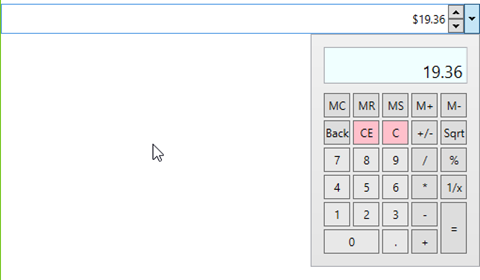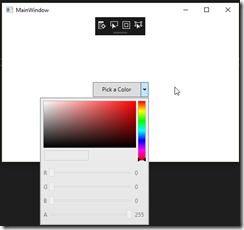The ChildWindow control is a handy alternative to opening a separate dialog from the current application window, collecting a few pieces of data. The MessageBox operates similarly, but only presents some information and allows the user to respond, like any typical WinForm or WPF MessageBox.
In an MVVM world, opening another dialog typically either involves another View/ViewModel combination or a service to open a simple message/input dialog and return the result to the current View/ViewModel. This control is best used to replace a simple MessageBox service or when another View/ViewModel are being considered, but logically the data collected is limited and still belongs in the current ViewModel.
The use of the controls consists of a WindowContainer element containing one or more ChildWIndow and MessageBox elements. In this sample, the Window's main grid contains a WindowContainer with two ChildWindow elements and one MessageBox. They all begin with a Closed WindowState, and are opened with a button click. Here is a snippet of the view's XAML:
<StackPanel Grid.Row="2" Orientation="Horizontal" VerticalAlignment="Top">
<Button Content="Toggle Window 1" Height="40" Width="120" Margin="2" Command="{Binding ButtonOneCommand}"/>
<Button Content="Toggle Window 2" Height="40" Width="120" Margin="2" Command="{Binding ButtonTwoCommand}"/>
<Button Content="Toggle Window 3" Height="40" Width="120" Margin="2" Click="ButtonBase_OnClick"/>
</StackPanel>
<tk:WindowContainer Grid.Row="2">
<tk:ChildWindow WindowBackground="Blue"
Left="75"
Top="50"
Width="275"
Height="125" WindowState="{Binding WindowOneState}">
<TextBlock Text="This is a child window" Padding="10"/>
</tk:ChildWindow>
<tk:ChildWindow WindowBackground="Green"
Left="175"
Top="125"
Width="275"
Height="125" WindowState="{Binding WindowTwoState}">
<StackPanel>
<TextBlock Text="This is a child window with a checkbox." Padding="10"/>
<CheckBox Content="Check me!" Margin="8"/>
</StackPanel>
</tk:ChildWindow>
<tk:MessageBox Caption="Toolkit Message" x:Name="SampleMsgBox"
Text="You have an alert!"/>
</tk:WindowContainer>
The MessageBox's button has a Click event handler to display the control:
private void ButtonBase_OnClick(object sender, RoutedEventArgs e)
{
SampleMsgBox.ShowMessageBox();
}
The two ChildWindows are opened with Commands attached to the first two buttons in our Window's ViewModel:
private void OnButtonOneClicked()
{
if (WindowOneState == WindowState.Open)
WindowOneState = WindowState.Closed;
else
WindowOneState = WindowState.Open;
RaisePropertyChanged(nameof(WindowOneState));
}
public RelayCommand ButtonOneCommand { get; private set; }
private void OnButtonTwoClicked()
{
if (WindowTwoState == WindowState.Open)
WindowTwoState = WindowState.Closed;
else
WindowTwoState = WindowState.Open;
RaisePropertyChanged(nameof(WindowTwoState));
}
public RelayCommand ButtonTwoCommand { get; private set; }
The ChildWindows can be closed again by using the close button on the element or by clicking it's Open button again. This second option is not available when the ChildWindow has IsModal set to true. You'll notice the WindowState property of the two ChildWindows is bound to the ViewModel. This two-way binding ensures the IF statements in the command methods will work properly regardless of how each window is closed.
Here is a look at the Window with the second ChildWindow open. This control contains a TextBlock and a CheckBox inside a StackPanel. The ChildWindow can contain only one direct child, like a Window or UserControl.

There are tons or other uses for these controls and many properties I haven't touched on at all. Go explore them for yourself and download the toolkit today.
Happy coding!